Start by going to the URL http://maps.google.com. Assuming you are signed in, you should see something like the following:
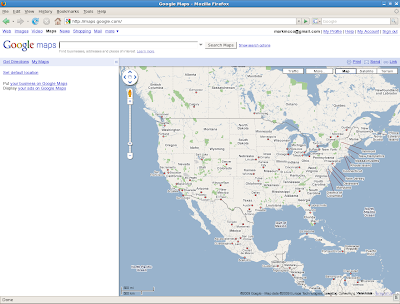
This page has three parts:
- the search pane, at the top
- the info pane, on the left
- the current map pane, on the right
The info pane can be minimised, in order to increase the size of the current map pane.
Things you can do with the current map pane:
- Click on one of the arrow icons at the top left to scroll north, south, east or west to a new map. If you click on the hand icon in the centre, you will be taken back to the original map.
- Click and hold the mouse button - the pointer change from a hand to a clenched fist, which you can drag around to scroll in any direction you want to a new map.
- Click on the plus or minus icons on the left in order to zoom in or out to a new map. You can also drag the bar between the two icons to zoom faster.
- Double click the mouse button to centre the map on a new point AND zoom in one level, thus giving a new map.
- Use the hyperlinks at the top right of the map pane to switch between map, satellite (with or without place names) and terrain view of the current map.
Other things you can do:
- Reset your default map, using the relevant link in the info pane.
- See the URL of the current map, using the 'link' link at the top right of the current map pane.
- Email that URL to someone, using the 'send' link.
- Right click, 'what's here?'
No comments:
Post a Comment